Linux Mint 19.1: The better-than-ever Linux desktop
I was just reminded again why I use Linux desktops. Two-and-a-half months after its release, the Windows 10 October 2018 Update is finally recommending "advanced users" can install it. Personally, I like running operating systems that don't destroy my data or come with Blue Screens of Death. It also doesn't hurt any that the latest long-term support (LTS) release of Linux Mint, Mint 19.1, is a superb desktop.
As before, I really like Mint's traditional windows, icons, menus, and pointers (WIMP) interface. The default Cinnamon 4.0 desktop is faster and snappier than ever.
What's that? You like the newer desktop styles? Well, Mint 19.1 has you covered, too.
Cinnamon 4.0 also includes a Modern interface. The style comes with a window list with application grouping and windows preview. You've seen similar looks in in the form of a dock, macO; a panel, Windows 10; or a sidebar in Ubuntu 18.04 and GNOME. With Mint, unlike these others, you can pick which style you like.
You get a choice of three panel zones (left, center, and right for horizontal panels; top, center, and bottom for vertical ones). Within each zone, you can pick the icon size or have them scale to fit the panel size, or to automatically scale down to the largest crisp icon size for the panel.
Personally, one reason I love Mint is its old style WIMP interface. But you can easily decide for yourself. You can switch back and forth between the classic and the Modern interfaces.
If Cinnamon doesn't work for you at all, Linux Mint 19.1 is also already available with the MATE and Xfce desktops.
If you do elect to go with Cinnamon -- for my money, the best desktop interface of all -- it's built-in file manager, Nemo, is much faster than in previous versions. How much faster? Mint's developers claim it's "three times faster." You know what? They're right. If you've used Nemo before, you'll be amazed at the speed increase.
In my tests, using my increasingly aged 2011 Dell XPS 8300 with its 3.4GHz quad-core Intel Core i7 processor and 8GB of RAM, Mint ran quickly and flawlessly. Try running Windows 10 on the same box, and you'd be crying with frustration. You can run Mint 19.1 on PCs with as little as a GigaByte of RAM and a 32-bit processor.
Mint, as ever, out of the box is more secure than macOS or Windows ever dreamed of being. On my Mac and Windows boxes, I'm always tinkering with patches and security software. On Mint? It's a none issue. I have never had a single security problem.
Yes, there are reports of Linux security problems, but they don't hold water once you look closely at them. For example, to infect a Linux system, the latest Linux cryptominer requires an administrator to foolishly install the shell-based malware or to criminally mishandle their SSH secure logins. Sure, a Linux system can be corrupted, but you really have to try to foul your computer up while simply opening the wrong e-mail can infect Windows systems.
One reason is that, while Installing software on Mint with the Software Manager is mindlessly simple, the programs are vetted by Linux Mint. Yes, you can compile Linux programs from source. But, this is 2018. You're no more likely to do that than install a Windows program from a ZIP file using a BAT files.
You may not need to install many programs. As always, Mint comes with the newest versions of such essential desktop programs as Firefox 64 for your web-browsing, LibreOffice 6.06 for your office work, and Thunderbird 60.2.1 for your email.
Under the hood, Mint 19.1 runs on the 4.15.0.20 kernel. If you want to change that, the new Mint makes that easier than ever. The Update Manager lists all the current mainline kernels and lists their support status. The Update Manager is also makes it easy to delete unused kernels.
If you want you can also install the kernels with the debug symbols installed. Debian Linux, Mint's foundation Linux, has removed these symbols. That makes it harder to debug application crashes. Adding the debug symbol repositories can now be done with a click of the mouse in the Software Sources tool. I recommend you do this.
Must read
At first, there was no easy way to upgrade from Linux Mint 19 to 19.1. Clement "Clem" Lefebvre, Mint's founder surprised us by immediately releasing instructions detailing a fast way to update your Mint system to 19.1.
One hiccup, which remains, is that, as a side-effect of Samba working better with Windows 10 file shares, Mint may have trouble working with Windows SMB/CIFS file servers. The fix is to edit the /etc/samba/smb.conf file as the root user and add the following line in the [global] section:
No operating system is perfect, but Linux Mint is more than good enough to take care of any of your desktop operating system needs. Give Mint 19.1 a try. You'll be glad you did.
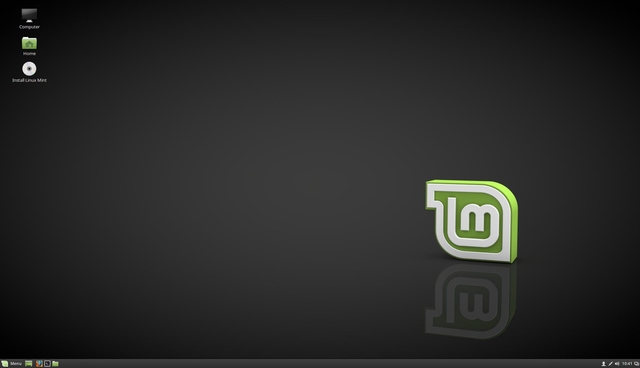
Post a Comment
Post a Comment